${displayQuestion}
People also ask
Articles
${header}
${displayQuestion}
Engagements
Table of Contents
Engagements allow you to target messages to the people chatting to your FAQ Bot, depending on where and when they are chatting.
Welcome messages are part of engagements, and can be set up with other engagements in the actions section of the portal.
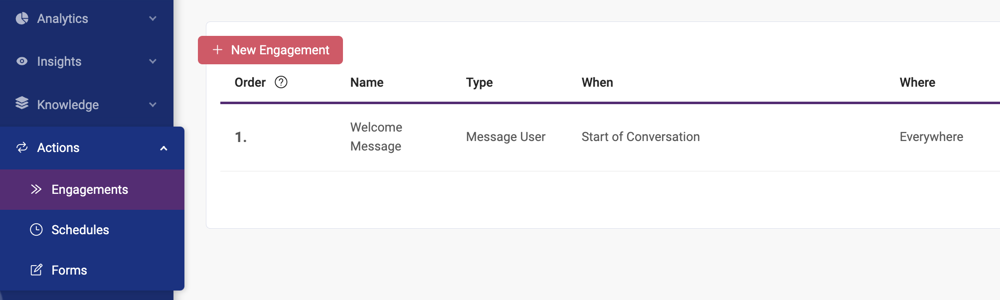
What is an engagement?
An engagement is a message or group of messages, and/or live chat request, sent by your FAQ Bot when certain conditions are met.
Engagement messages can take the form of rich text (including formatting and links) and/or buttons or video carousels.
When can engagements be triggered?
Conversation start
Engagements can be triggered at the start of a conversation. This type of engagement is typically used for a welcome, greeting, or introduction to what the bot can do.
Question count – premium feature
If you have a premium plan, you can also trigger engagements on question counts – eg after the bot has answered five questions. Some FAQ Bot customers have used this to introduce lead capture for engaged users.
Question category - premium feature
An engagement can be triggered when someone asks a question (or a set number of questions) tagged with a specific category.
Engagement event – premium feature
An engagement can be triggered from another named engagement – allowing you to set up sequences of messages within the bot.
Your engagement can also be triggered by an event on a webpage – for example clicking a button on the page displays a specific message within your FAQ bot.
Form completed - premium feature
When a customer completes a chat form, an engagement can be triggered in addition to the standard form complete message.
This can be a good way to suggest a next action.
Form abandoned - premium feature
When a customer abandons a chat form, an engagement can be triggered in addition to the standard form exit message. This could be used to offer live chat, for example, to troubleshoot any issues/frustrations.
No answer(s) - premium feature
When the bot can’t return an answer, once or a set number of times, an engagement can be set to override normal behaviour after the message “I’m sorry I don’t know the answer…”. This could be used to trigger a live chat request, for example.
Web search - premium feature
When a web search result is returned, an engagement can also be triggered.
Live chat ended - premium feature
When a live chat is ended by an agent, an engagement can be triggered.This could be useful for a feedback question or form.
Where can engagements be triggered?
Everywhere
Engagement appears wherever the bot appears (all channels and web pages)
Only on a specific channel
For example, only on Facebook Messenger, or only on Microsoft Teams. This can be useful if you have the same bot running on multiple channels.
Example: Education New Zealand used this engagement feature to display different engagements on Facebook Messenger to those on their web instance of Tohu, to accommodate the display constraints in Messnger.
.png)
.png)
Only on a specific URL
Either a URL that starts with certain text, or a URL which contains certain text.
Example:
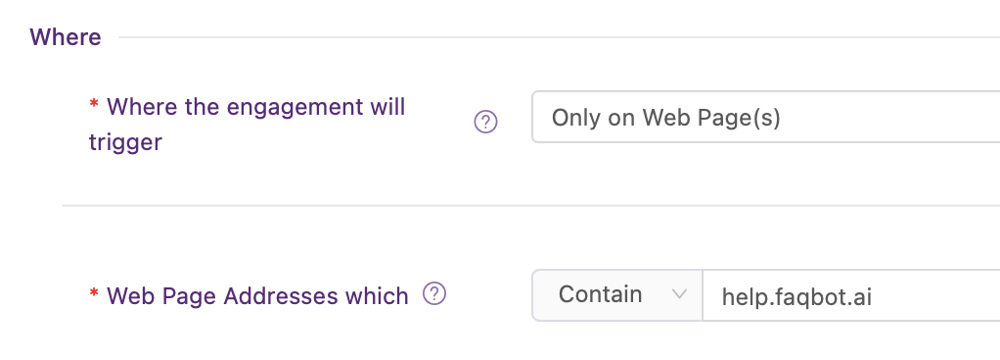
What kinds of engagements can I create in FAQ Bot
Engagements can be set up to:
- trigger live chat (if enabled)
- send message(s) to the user
- trigger live chat (if enabled) and send message(s) to the user
Engagement messages can include:
- up to two (optional) rich text messages, plus either
- buttons, or
- a video carousel
Button engagements
All buttons display the button text you specify on the button.
When pressed, the button can:
- Say Button Text to the bot to process
- Say Reply Text – which is specified separately to the button text - to the bot to process
- Trigger an Action. Actions available are change language, trigger a form and trigger an engagement event
- Open a specified URL in a new tab
Video engagements
Video engagements can be set up with one or more videos in carousel format.
Videos include a Title, Subtitle and YouTube Video URL (and/or, if your FAQ Bot also appears on Facebook Messenger, a Facebook Video URL).
Callouts
The first message in your welcome message can optionally be shown as a callout. Learn more about callouts.
.jpg)
Where to configure your engagements
Configure engagements in the Engagements section, under Actions in the FAQ Bot Portal.
When you click New Engagement you’ll be able to set up your engagement.
.png)