${displayQuestion}
People also ask
Articles
${header}
${displayQuestion}
FAQ Pages
Table of Contents
What are FAQ Pages?
FAQ Pages are help pages powered by FAQ Bot.
FAQ Pages brings all FAQ Bot’s language understanding, search and matching intelligence to your help pages, for a better, more helpful experience.
FAQ Pages include:
- Q&A - the same Q&A used in your chatbot, presented on a web page
- Articles - longer form help content
- Question and keyword-based search
- Tag-based browsing
How do I set up FAQ Pages?
To set up your FAQ Pages, go to Configuration > FAQ Pages in the FAQ Bot portal and toggle the Enabled switch.
FAQ Bot Pages location
Set up the location of your FAQ Pages - this can be:
- FAQ Bot-hosted on a specified subdomain (eg yourhelpsite.faqbot.ai)
- Mapped to an external domain (eg help.yoursite.com) - additional setup required
You can set up your pages on an FAQ Bot hosted subdomain initially, and move it to your own site later, if you wish.
FAQ Bot Pages configuration
Complete the settings fields:
- Tab name - the text that will appear in your FAQ Pages browser tab
- Page title
- Page subtitle
- Homepage URL - the URL of your main website
- URL display text (optional)
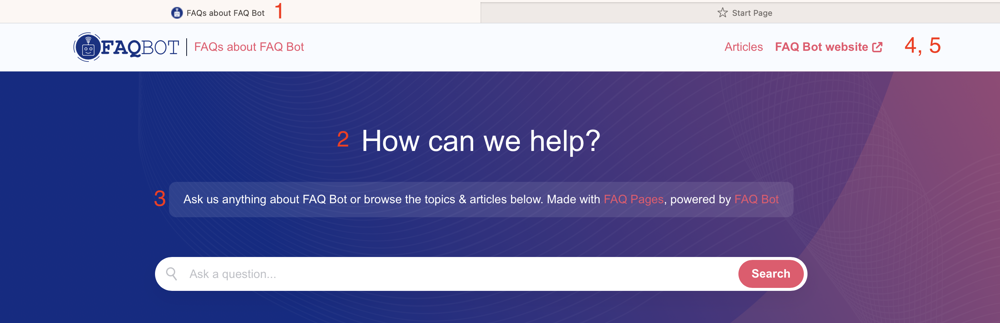
FAQ Pages theme
To customise the look and feel of your FAQ Pages, navigate to the Theme tab, where you can:
Upload your logo
- displayed top left on your Pages
- 40 px height, dynamic width
- jpg or png format
Upload a background image
- optional, displayed behind the page title and search bar
- jpg or png format
- For best results, we recommend selecting a graphic or image in landscape format, approx 3.5x wider than it is high, to accommodate a range of display sizes
Specify your colours
- optional background overlay colour (don't forget to adjust the opacity too)
- primary colour - for link text, hover states, buttons & icons
- font colour - main text colour
Specify your preferred font family
- match your website/other branding
- eg Arial, Verdana, Tahoma

Restricting access to FAQ Pages
Restrict access to your FAQ Pages to members of your organisation by enabling Microsoft Azure Active Directory (AD) login. This can be useful if you use FAQ Bot for internal support/helpdesk/HR scenarios.
Users will be prompted to log in using their Microsoft work account before they can access your FAQ Pages.
Configuring Access settings
To set up restricted access Pages, toggle Access settings on, and enter your organisation's UPN domain - the domain your Azure account is linked to. Typically, this is the part after the @ in an email address.
Depending on your organisation's AD settings, an AD Admin may need to approve the first login to Pages. It may also be possible to limit access to specific user groups, again depending on your AD setup.
Please get in touch if you need any help with this.