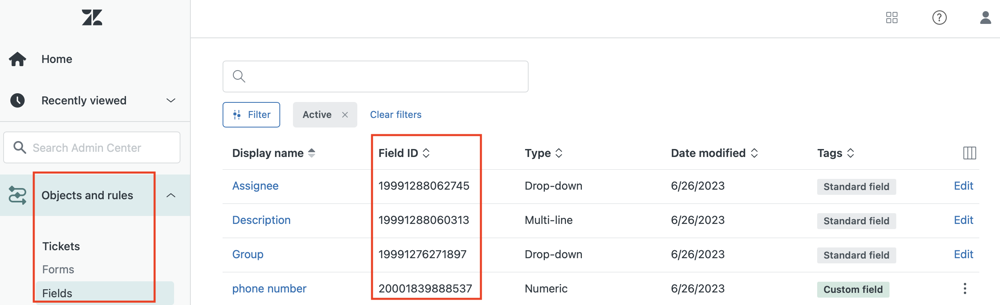${displayQuestion}
People also ask
Articles
${header}
${displayQuestion}
Zendesk integration
Create Zendesk tickets via chat with FAQ Bot.
Collect information and allow your customers to make an enquiry via chat. If escalation is required, FAQ Bot can automatically create a Zendesk ticket.
How to set up Zendesk integration
Things you'll need
- Zendesk subdomain - the unique identifier of your Zendesk account
- Zendesk form ID - if you want your FAQ Bot queries to be linked to a specific (non-default) form in Zendesk
- An FAQ Bot premium account
Create a Zendesk form
- go to Actions > Forms
- click New Form
- select Zendesk Integration Form
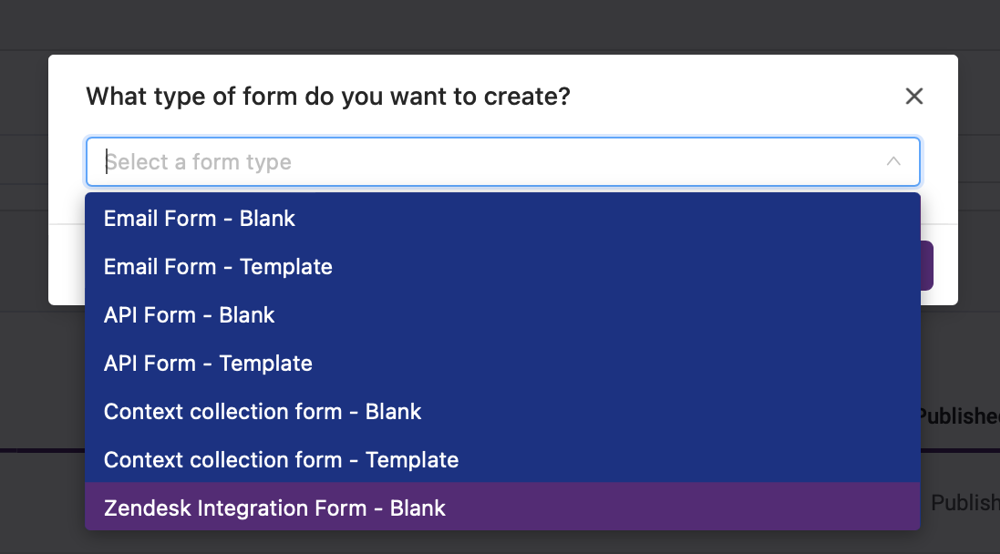
Set up your form fields and messages
Add any messages and questions you'd like to include in your form, just like you would do with any chat form. You can add as many questions as you like.
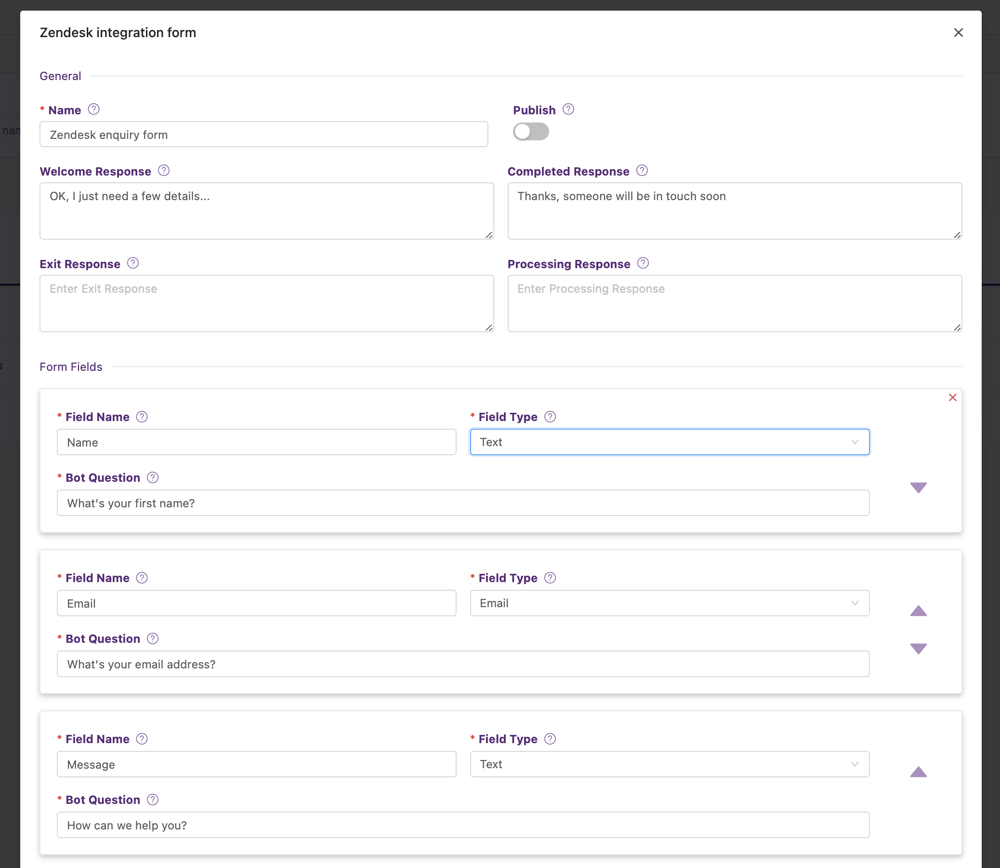
Configure the Zendesk integration
At the bottom of your form, you'll see the section that relates to Zendesk, with the following fields to complete:
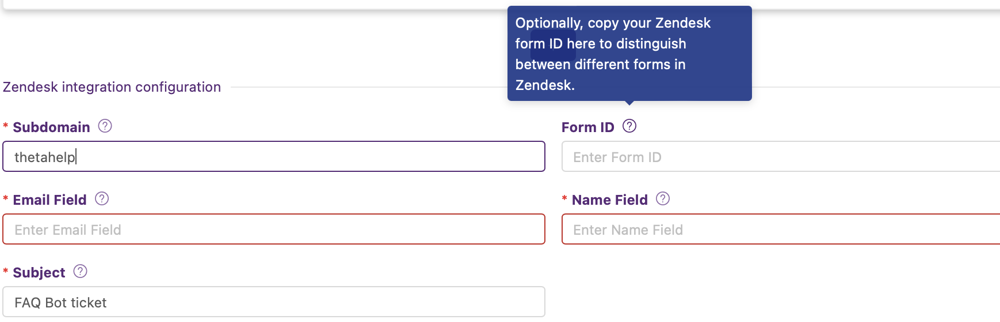
Subdomain
Mandatory. The unique identifier of your Zendesk account - this is the bit before .zendesk.com in your Zendesk URL.
For example, in faqbot.zendesk.comfaqbot.zendesk.comfaqbot.zendesk.comfaqbot.zendesk.comfaqbot.zendesk.comfaqbot.zendesk.comfaqbot.zendesk.comfaqbot.zendesk.comfaqbot.zendesk.com, faqbot is the subdomain.
Form ID
Optional. Add the ID of your Zendesk form here, if you want to send your chat enquiries to a specific (non-default) form.
In Zendesk, the ticket form ID can be found in the URL of the ticket form. Open Admin Center, and navigate to the Ticket Forms page. You can view the ID for any form by selecting the form in question, then viewing the URL at the top of the page. The ticket form ID is displayed at the end of the URL.
Email Field
Mandatory. Populates requester email in your Zendesk ticket.
This value can be hard coded for anonymous tickets (where you don't collect an email address), or populated from one of your form fields using {{fieldName}} syntax. So if you have a field called Email address that collects the contact's email address, you can add {{emailAddress}}. The contact's email address is then sent through to Zendesk as the Requester's email address.
Name Field
Mandatory. Populates requester name in Zendesk.
This value can be hard coded for anonymous tickets (where you don't collect a name), or populated from one of your form fields using {{fieldName}} syntax. So if you have a field called Name that collects the contact's name, you can add {{name}}. The contact's name is then sent through to Zendesk as the Requester's name.
Subject
Mandatory. This becomes the subject line of your ticket in Zendesk.
Your subject line can include:
- Static text (ie the same for each ticket) - eg "new enquiry from FAQ Bot".
- The answers to one or more of your form questions. Use the {{fieldName}} syntax.
- A unicode timestamp - for unique subject lines. Add {{timestamp}} to your subject line.
An example subject line - "New enquiry from {{name}} at timestamp {{timestamp}}"
Custom Zendesk form fields

You can add also populate a Zendesk custom field via this integration. For example, populate a custom field "Source" with "FAQ Bot", or dynamically populate the custom field "phone number" with the contents of the phone field - {{phone}}.
To do this, add the relevant Zendesk Field ID, and the text or dynamic value you'd like to populate it with.
To find the field ID, navigate to Objects and rules > Fields in your Zendesk Admin Center.